[Answer ID: 14001]
Install a hard drive to LS-QVL Enclosure model on initial setup?
Created 02/22/2012 17:47 | Updated 05/11/2012 10:09
This is a procedure to install a hard drive as an initial setup for LS-QV enclosure model.
- The front cover is secured by magnets. Pull it straight off.

- Squeeze the tab to the left and swing out the drive lock. Slide the cartridge out of the LinkStation.


The drive bays are numbered 1, 2, 3, and 4.
Install hard drives in order, starting from the top.
(1 -> 2 -> 3 -> 4)
If the new drive doesn't include a cartridge, attach the cartridge that you removed with 4 screws (included).
(included). 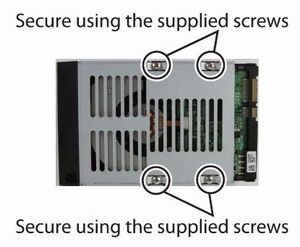
- Slide the drive into the empty drive bay.

- Gently push the drive all the way into the LinkStation, then swing the lock down until it clicks.
Repeat step 2 through 4 to install each new drive.

- Replace the front cover.
- Plug the power adapter into the main unit.
* Do not connect Ethernet cable at this point.
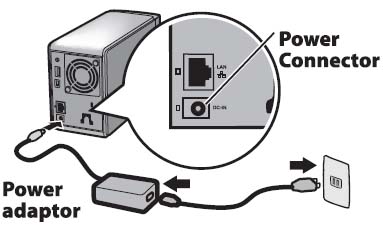
- Set the power mode Set the Power Mode Switch to ON. The Power LED will light blue during wake up.
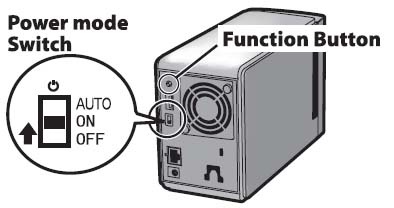
- Hold down the Power button on the front panel for one second, then release it. The blue Power LED will blink as the LinkStation boots.
- Press the Function button while the Function LED is lit red.
The Function LED will flash red as the new firmware is installed. Updating the firmware will take about 10 minutes.
* Do not unplug or disconnect power until the update is complete.
- The LinkStation will automatically reboot after the firmware has been successfully installed. Please wait until the Power LED is lit blue.
- Connect the main unit to the network via Ethernet cable.
Setup is now complete.
Refer to the LinkStation's Quick Setup Guide which is included with the main unit for more information on the setup process. Or click here to see the procedure for Windows PC, and click here to see the procedure for Macintosh PC.
Details
Products
OS / Hardware
Was this answer helpful?
Please tell us how we can make this answer more useful.
