[Answer ID: 12583]
How can I make TeraStation join the Active Directory to get the domain users/groups from the domain controller?
First, configure the network route for the Active Directory.
- Click [Netwrk]-[Settings]-[IP Address Settings] in the Web Admin interface.
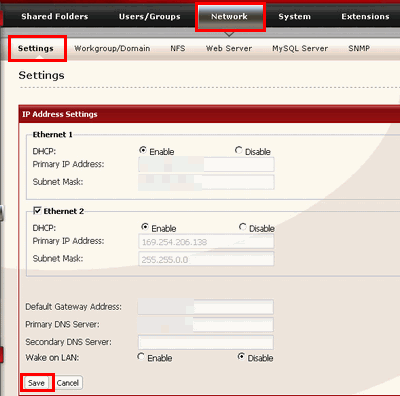
* Primary DNS Server should be same IP address as the domain controller if you set the domain cotroller should be DNS.
You can see the IP address of Local Area Connection Status.
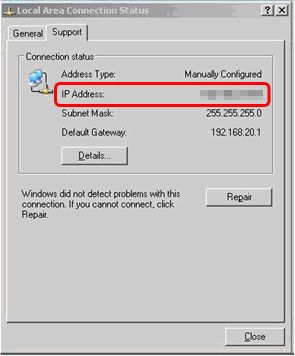
Next, configure the settings for Active Directory.
- Click [Network]-[Workgroup/Domain]-[Modify Settings] in the Web Admin interface.
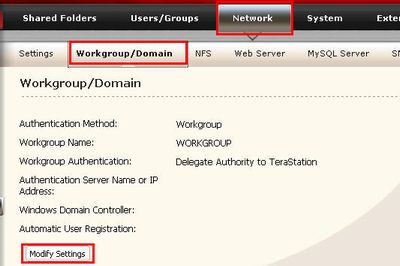
- Select [ActiveDirectory] in [Authentification Method].
Enter the remaining data in the appropriate fields in the screen below, and click [Save].
(Refer to the list below.)
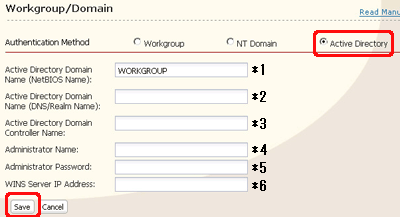
How to enter in each parameters.
This is the screen on Windows Server 2003.
Explanation is based on the screen as an example.
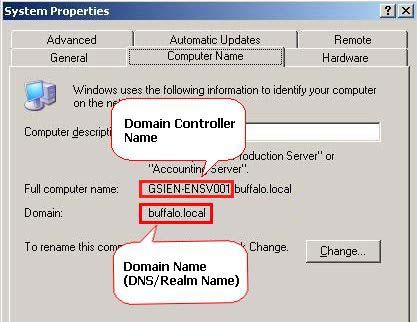
* 1 Active Directory Domain Name (NetBIOS Name)
Enter a string before ". (dot)" at "Domain" in the above OS picture.
(NetBIOS name is "buffalo" in the above picture, for example.)
Restrictions : NetBIOS name and DNS name should be the same.
How to check Active Directory Domain Name (NetBIOS Name)
Go to [Server Manager], right-click Domain Controller name and select [Properties].
NetBIOS name will be in "Domain Name" field.* 2
Active Directory Domain Name (DNS Name)
Enter full string at "Domain" in the above picture.How to check Domain (DNS) name and Domain Contoller Name
- For Windows Server 2008;
Go to [Control Panel]-[System].
Active Directory Domain Name (DNS/Realm Name) is shown in [Domain] field, and Active Directory Domain Controller name is shown in [Computer Name] field under [Computer name, domain, and workgroup settings]. - For Windows Server 2003,
Go to [Computer Name] of [System Properties]
The Active Directory Domain Name (DNS/Realm Name) is shown in the [Domain] field, and Active Directory Domain Controller name is shown in [Full computer name] field.
In case that your domain environment is multiple domain envoronment such as "buffalo.melco.local",
the operation of the domain logon function for LinkStation and TeraStation is not guaranteed.* 3 Active Directory Domain Controller Name
Enter a string except for the domain at "Full computer name" in the above picture.* 4 Administrator Name
Enter a user name which is the user who has domain administrator authority.* 5
Administrator Password
Enter a password of the user you entered at *4.* 6
WINS Server IP Address
Enter the IP address of the WINS server in the network that TeraStation belongs to.
(This is optional i there is the WINS server in your network.)
- For Windows Server 2008;
Details
