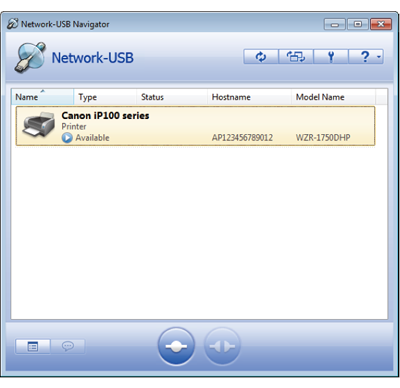[Answer ID: 15123]
LinkStation 400 – How to Use USB Devices Connected to the LinkStation with Multiple Computers
USB Device Server lets you use USB devices connected to the LinkStation with multiple computers.
Enabling USB Devices
| 1. |
Install the driver and software by connecting the USB device to the computer. Remove the USB device after installation is completed.
|
||
| 2. |
Connect the USB devices to the LinkStation's USB port.
|
||
| 3. |
In Settings, move the USB Device Server switch to the
|
||
| 3. |
To install Network-USB Navigator, click [USB Device Server] in Easy Admin or navigate to [Services] - [USB Device Server] - [USB Device Server] in Settings. You'll need administrator privileges to install the software.
|
||
Connecting with Network-USB Navigator
| 1. |
Launch Network-USB Navigator. For Windows:
For Mac:
|
| 2. |
Select the USB device, then click the
|
| 3. |
The selected USB device will install automatically.
|
Refer to the help by clicking the  button for more details about the software.
button for more details about the software.
| Note: | Only one computer can access the USB device at a time. |
Disconnecting USB Devices
Select the USB device, then click the  icon to disconnect. Make sure that no one else is using the USB device before disconnecting it.
icon to disconnect. Make sure that no one else is using the USB device before disconnecting it.
Details

 position to enable USB Device Server.
position to enable USB Device Server. How to Open Settings
How to Open Settings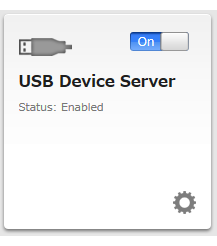
 button to connect.
button to connect.