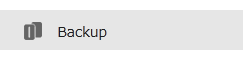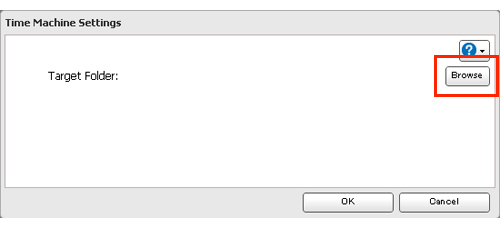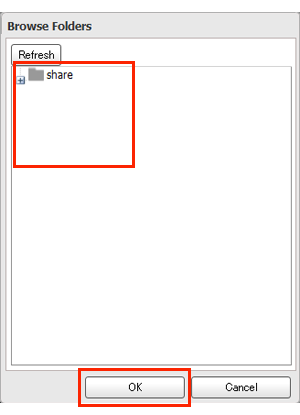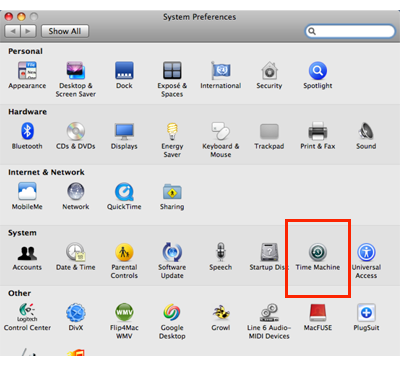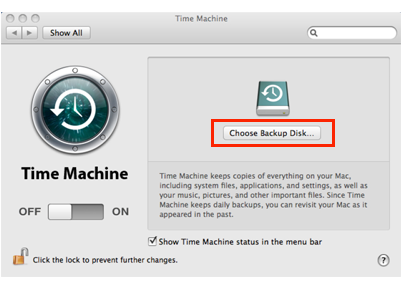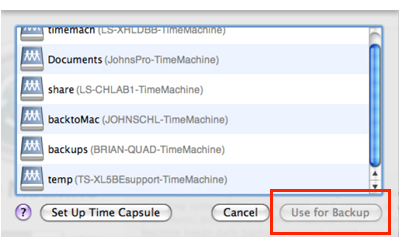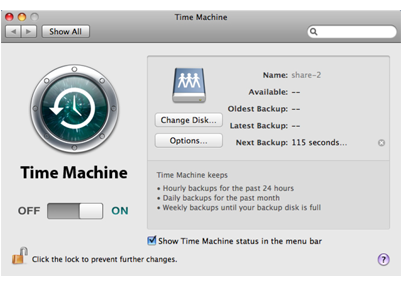[Answer ID: 15122]
LinkStation 400 - How to Back Up Your Mac with Time Machine
Time Machine is a backup program included with Mac OS. Configure your LinkStation as shown to use Time Machine.
| 1. |
Make sure that AFP is enabled in Advanced Settings. The AFP switch should be in the
|
||
| 2. |
Click the
|
||
| 3. |
Choose a shared folder as your backup destination for Time Machine.
|
||
| 4. |
Click [Edit].
|
||
| 5. |
Select “AFP” from "LAN Protocol Support", then click [OK].
|
||
| 6. |
Click [OK].
|
||
| 7. |
Click [Close].
|
||
| 8. |
Click [Backup].
|
||
| 9. |
Click the
|
||
| 10. |
Click [Edit].
|
||
| 11. |
Click [Browse].
|
||
| 12. |
Select the shared folder that you set in the previous step, then click [OK].
|
||
| 13. |
Click [OK].
|
||
| 14. |
Click [OK].
|
||
| 15. |
Move the Time Machine switch to the
|
||
| 16. |
On the Mac, open [System Preferences].
|
||
| 17. |
Click [Time Machine].
|
||
| 18. |
Click [Choose Backup Disk].
|
||
| 19. |
Select the LinkStation, then click [Use for Backup].
|
||
| 20. |
Enter a username and password with the rights to access the shared folder of the LinkStation, then click [Connect].
|
||
| 21. |
Time Machine will count down from 120 seconds and the backup will begin.
|
||
Details

 position.
position. How to Open Settings
How to Open Settings
 icon to the right of “Folder Setup”.
icon to the right of “Folder Setup”.