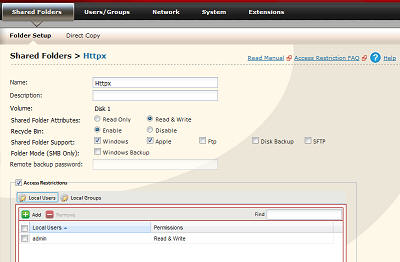[Answer ID: 14728]
How To: Host a web site (with php and MySQL support) on LinkStation
LinkStation can be setup as a web server to publish web contents.
The Web hosting feature is implemented by a dedicated Apache web server, MySQL Data Base server and PHP support.
The following is the procedure on how to enable Web server and MySQL feature on LinkStation.
| Enable Web Server |
| 1. |
Create a shared folder to store configuration and web contents. Enable access restriction and assign a (admin) user to access the folder.
|
||||||||
| 2. |
Next, navigate to [Network] - [Web Server], then click [Modify Settings].
|
||||||||
| 3. |
You may skip this step. Optional, modify php.ini: as needed and save.
|
||||||||
| Enable MySQL server: |
| 4. |
Enable MySQL server: Navigate to [Network] - [MySQL server].
|
||||||||
Note:
MySQL web console is available from [phpmyadmin] button.
| \htdocs\index.php |
Subfolder \htdocs in specified folder (from step) 1 is where the Web server looks for the published web pages.
Modify index.php or replace it with index.html to test the setup.
| Web Server URL |
The URL to WEB server is IP_address:Port_Number.
From the LAN (intranet), to access the web server simply enter the IP address of the NAS device and the port number (for example http://x.x.x.x:81).
If you are planning to access the device from internet, setup static IP address for the NAS device and on your router, setup DDNS & NAT table to forward http port 80 on WAN port to port X (81) on LAN.
To test your setup see sub folder \htdocs. Copy a web page to this directory and try to access it from a browser.
| MySQL Server access |
Navigate to Services and click MySQL Server configuration button.
MySQL web console is available from [phpmyadmin] button. Log in to phpmyadmin using Web UI administrator's username and password (admin/password).
| To remotely access MySQL server using any 3rd party client GUI such as MySQL Work Bench
in phpmyadmin SQL web console type: GRANT ALL ON *.* to admin@'192.168.20.32' IDENTIFIED BY 'password'; or for any IP in same subnet address: GRANT ALL ON *.* to admin@'192.168.20.%' IDENTIFIED BY 'password'; replace admin, password and IP with username, password and LinkStation's IP address. The % character is pattern replacement for any IP in same subnet address.
|
For more information, see simple login setup with php and MySQL on the NAS Web Server here.
Details