[Answer ID: 14634]
How to: Initiate Wake on LAN (WOL) on Buffalo wireless Router ( User-Friendly Firmware)
To reduce energy consumption, a computer is put in hibernate, suspend or sleep mode when it is not in use.
Wake On LAN (WOL) provides a mechanism to fully turn on the computer through the network interface.
The WOL wake up call is accomplished by sending a special UDP "Magic Packet" to the specific target computers on the network.
With Buffalo User-Friendly Firmware, Sending the WOL to a PC is accomplished by simple push of a button.
- Login to the web configuration interface of the AirStation.
- From Setup tab, under Utilities click [Network Service List] button.
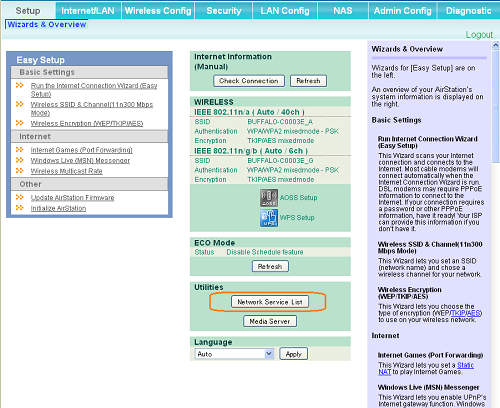
- A list of active clients PCs on the network will be displayed.
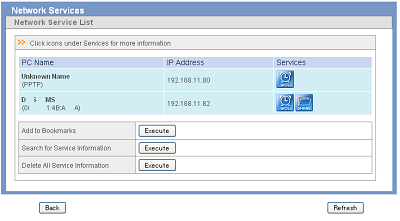
- Click on WOL Icon to send WOL magic packet to wake up the computer.
| Client PC Requirements : |
For WOL to work, The client's network adapter will have to have WOL support.
- On Windows, go to start and run the following command:
devmgmt.msc - Click [Network Adapters] and right click the adapter that is connected to the router.
Slect properties from the context menu.
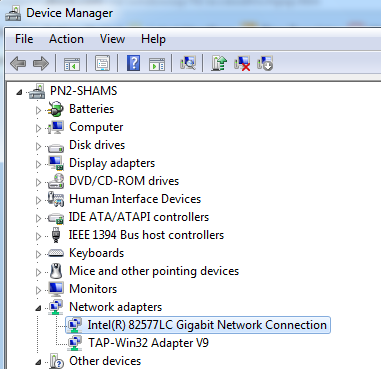
- To enable WOL on client, in the adapter property set the "Wake on .." option For Example :
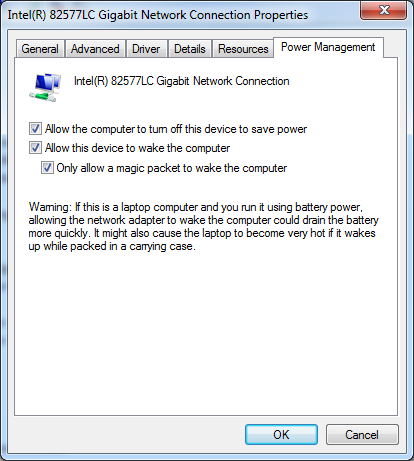
To get Client MAC addres on Windows, from start menu Run "cmd" to start shall console
and type the following command
"ipconfig /all" .
This will list all interfaces and MAC address in following form :
Physical Address. . . . . . . . . : 44-66-51-81-DD-FE
If you want to trouble shoot, use wireshark (http://www.wireshark.org) to see packets and
USE "WOL Magic Packet Sender" (http://magicpacket.free.fr/) to generate packets from a remote PC.
Details
