[Answer ID: 14576]
How to: Start AOSS on wireless router ?
AOSS is enabled by default on Buffalo Routers. By pushing AOSS button on the unit, the AOSS connection process on the router is activated.
You should try to activate AOSS on cient and next, push AOSS button on Router.
Generally, the button is pushed and held down until security LED start blinking. For details on specifics per product refer bellow:
| DWR-HP-G300NH、WHR-HP-G300N、WHR-HP-G300NA、WZR-HP-G300NH、WZR-HP-G301NH、 WZR-HP-G302H、WZR-HP-G302HA、WZR-HP-G450H、WZR-HP-G450HA、WZR-300HP、WZR-450HP |
Hold AOSS button down (approximately 1 Sec) until security LED starts blinking. Once the security setup is successfully completed , security LED will turn to steady ON.
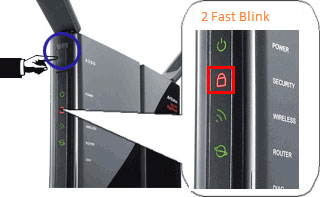
| WZR-HP-AG300H、WZR-HP-AG300HA、WZR-600DHP |
Depending on the interfaced 2.4 GHz (LED) or 5 GHz (LED) , there are 2 LEDs that indicate security setup per interface.
Hold AOSS button down (approximately 1 Sec) until security LED starts blinking. Once the security setup is successfully completed , security LED will turn to steady ON.
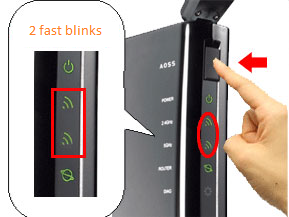
| WZR-D1100H |
Hold AOSS button down (approximately 1 Sec) until security LED starts blinking. Once the security setup is successfully completed , security LED will turn to steady ON.
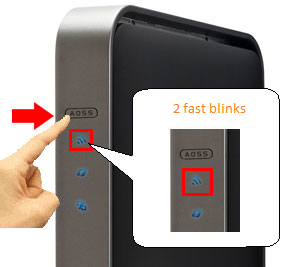
| WZR2-G300N |
Hold AOSS/WPS button down (approximately 3 Sec) until security LED starts blinking. Once the security setup is successfully completed , security LED will turn to steady ON.
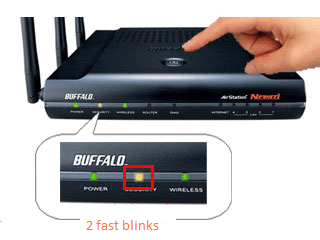
| WHR-G300N、WHR-G301N、WHR-G301NA、WHR-300、WHR-300HP |
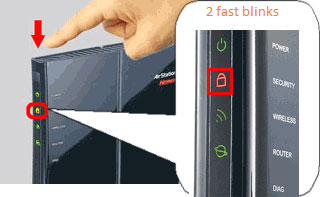
Hold AOSS/WPS button down (approximately 1 Sec) until security LED starts blinking. Once the security setup is successfully completed , security LED will turn to steady ON.
| WHR-HP-GN |
Hold AOSS/WPS button down (approximately 1 Sec) until security LED starts blinking. Once the security setup is successfully completed , security LED will turn to steady ON.
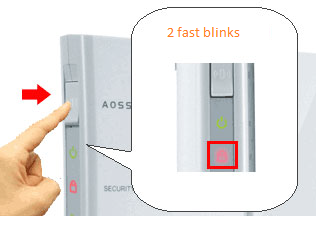
| WHR-G、WHR-HP-G |
Hold AOSS/WPS button down (approximately 1 Sec) until security LED starts blinking. Once the security setup is successfully completed , security LED will turn to steady ON.
| WHR-G54S、WHR-HP-G54 |
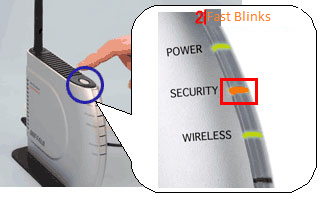
Hold AOSS/WPS button down (approximately 1 Sec) until security LED starts blinking. Once the security setup is successfully completed , security LED will turn to steady ON.
| DWR-PG |
Hold AOSS/WPS button down (approximately 1 Sec) until security LED starts blinking. Once the security setup is successfully completed , security LED will turn to steady ON.

Details
