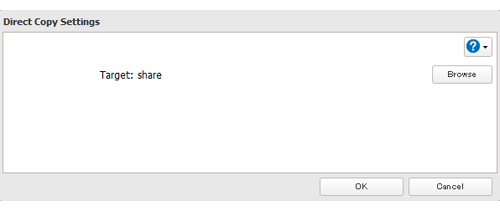[Answer ID: 14540]
TeraStation 5000 - How to Copy from a USB Device (Direct Copy)
Use Direct Copy to copy from a USB device directly to the TeraStation.
| Note: | TS-2RZH and TS-2RZS series TeraStations do not support direct copy. |
These devices are supported:
• USB mass storage devices
• Card readers (except for card readers that can recognize two or more memory cards)
• Digital cameras and other PTP devices
• UPS devices that are specifically indicated as compatible
• USB printers
These devices are not supported:
• USB hubs
• Mice
• Keyboards
| 1. |
In Settings, move the Direct Copy switch to the
|
||||
| 2. |
Connect the USB device. The function button will begin to flash.
|
||||
| 3. |
You have 60 seconds to hold down the function button for 3 seconds. This will copy all files from the USB device to the Direct Copy folder of the TeraStation. Notes:
|
||||
| 4. |
When the copy operation is finished, the access LED of the USB device will stop flashing. Hold down the function button for 6 seconds to dismount the device. The blue LED will go out and the device may be removed safely.
|
||||
Details

 position to enable Direct Copy.
position to enable Direct Copy.