[Answer ID: 14506]
TeraStatio 5000 – How to Enable Surveillance Cameras
Created 07/30/2012 09:55 | Updated 08/12/2013 13:41
Follow this procedure to enable surveillance cameras in Settings.
| Note: | First, complete the initial settings for the TeraStation and the network camera. For details on the procedure, see the manual supplied with the device. |
| 1. |
In Settings, click [Applications].
|
||
| 2. |
Click the
|
||
| 3. |
Click [Edit].
|
||
| 4. |
From "LAN Port", select the LAN port connected to the same network as the network camera and computer where the client tools are installed.
|
||
| 5. |
Click [Browse].
|
||
| 6. |
Choose a folder for recorded video, then click [OK].
|
||
| 7. |
Click [OK].
|
||
| 8. |
Click [OK].
|
||
| 9. |
Move the Surveillance Cameras switch to the
|
||
Notes:
| • | If the target shared folder specified as the storage location for recorded video is deleted, the surveillance camera is automatically disabled. |
| • | Do not directly edit recorded video data in the shared storage folder. If a file is directly edited, the surveillance camera software may no longer operate properly. |
| • | Do not duplicate or back up the shared storage folder with the built-in utilities in Settings. A separate backup license must be purchased to back up this data to another TeraStation. |
| • | The client tools can only be used with the LAN connected to the selected LAN port. |
| • | Surveillance cameras cannot be used if failover is configured. Also, failover cannot be used if surveillance camera functionality is enabled. They're just not compatible. |
Users with Two or More Network Cameras
In the default settings, only one network camera can be used. To use two or more network cameras, additional licenses (sold separately) must be purchased and registered.
Details
Products
OS / Hardware
Was this answer helpful?
Please tell us how we can make this answer more useful.

 How to Open Settings
How to Open Settings
 icon to the right of "Surveillance Cameras".
icon to the right of "Surveillance Cameras".
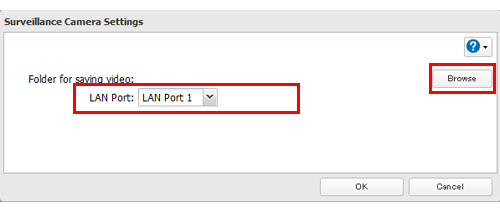
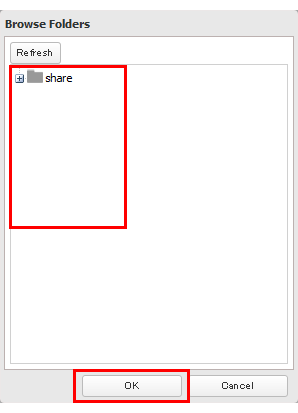
 position to enable surveillance cameras
position to enable surveillance cameras