[Answer ID: 14484]
How to : Access management WEB UI of WLI-H4-D1300 .
How to : Access management WEB UI of WLI-H4-D1300 .
| WLI-H4-D1300 AirStation is an AC1300 / N450 4-Port Gigabit Dual Band Wireless Ethernet Bridge. |
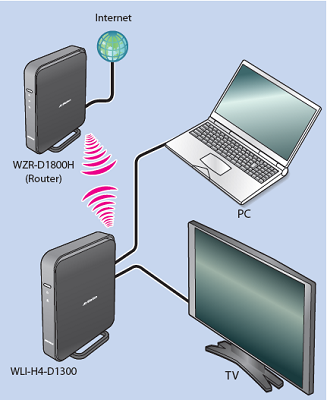
Default IP address is 1.1.1.1
Default User Name : admin
Default Password : password
| To access management WEB UI of WLI-H4-D1300, follow instructions bellow: |
1) To connect WLI-H4-D1300 to any other router, start by recording your existing router's wireless profile:
SSID, Authentication Method , Encryption Method and Encryption Key.
if your router is WZR-D1800 refer to Administrator's card for details.
2) Turn on WLI-H4-D1300 power. Look for the push button power switch on the back of the unit.

3) Set setup PC's wired network IP address to address to 1.1.1.2
On Windows 7 :
A) "Stat" menu "Control Panel" "View Network status and tasks"
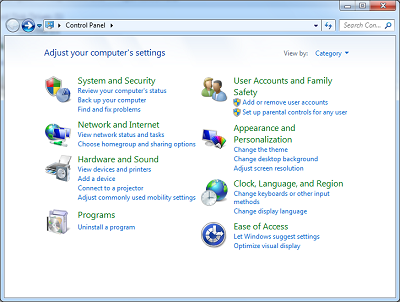
B) "Change Adapter Settings"
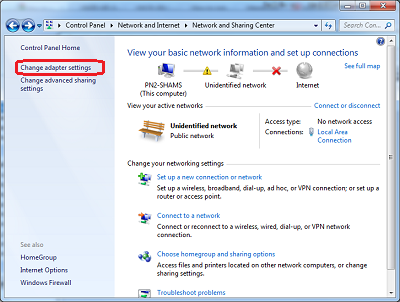
C) Right Click the adapter and choose "Property from
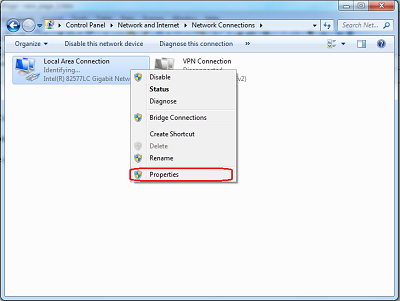
D) Select TC/IP internet protocol and set IP address to static IP address to 1.1.1.2

4- Connect Ethernet cable to PC's wired interface and WLI-H4-D1300 LAN port.
4-Launch browser to 1.1.1.1 and Login
Default User Name : admin
Default Password : password
| Alternatively , USE "Ethernet Converter Manager" (EC) Windows utility to transparently handle IP search and IP setup. |
The following steps, descries how to use "Ethernet Converter Manager" to Search network and setup IP to view administrators WEB UI in browser.
1. Start by Installing the Ethernet Converter Manager application on your Windows PC.
2. Run Ethernet Convertor (Make sure to connect Ethernet cable to PC's wired interface and WLI-H4-D1300 LAN port.).
2-1. Run the tool from start menu. Open the Ethernet Converter Manager by clicking on Start-Programs-Buffalo- AirStation Utility-Ethernet Converter Manager.
2-2 Select Wired adapter from the list of adapters if there are multiple adapters on PC, select the one connected to the unit.
2-3 EC Search Results will list all WLAE devices connected to this PC. If there is more than one WLAE in the list, select the MAC address belonging to the one you would like to configure.
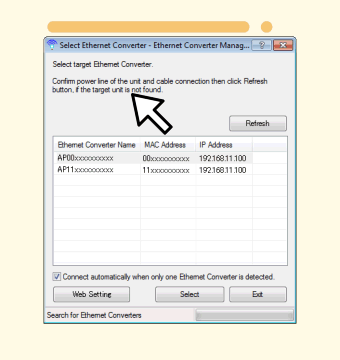
You will be prompted to enter password. Enter web UI administrators password.
2-4 Next, from options menu select "Launch Web Setting Screen" . You will be prompted to modify the unit's IP address.
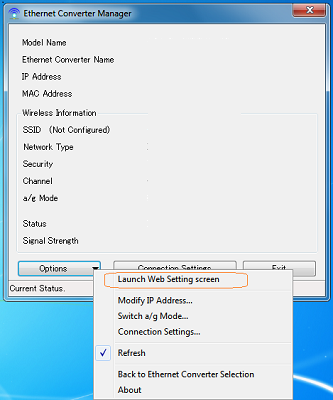
2-5 Browser will be launched to management WEB UI.
Details
