[Answer ID: 14478]
How to : Manually setup WLI-H4-D1300 Wireless connection to any other wireless router .
Created 07/25/2012 14:41 | Updated 09/06/2012 09:29
| WLI-H4-D1300 AirStation is an AC1300 / N450 4-Port Gigabit Dual Band Wireless Ethernet Bridge. |

Default IP address is 1.1.1.1
Default User Name : admin
Default Password : password
- To connect WLI-H4-D1300 to any other router, start by recording your existing router's wireless profile: SSID, Authentication Method , Encryption Method and Encryption Key.
If your router is WZR-D1800H, refer to Administrator's card for details. - Turn on WLI-H4-D1300 power. Look for the push button power switch on the back of the unit.

- Set setup PC's wired network IP address to address to 1.1.1.2.
On Windows 7 :
A) Click [Stat] - [Control Panel"], then view "Network status and tasks".
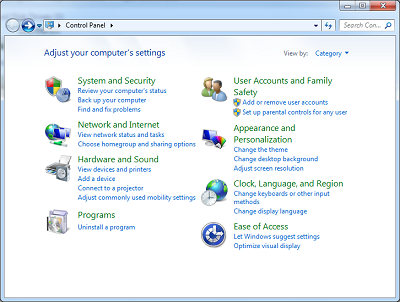
B) "Change Adapter Settings"
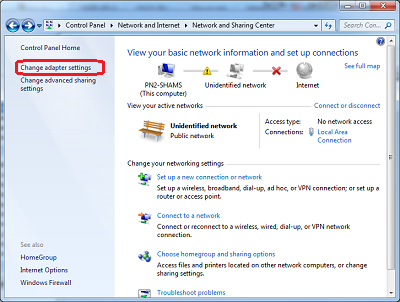
C) Right Click the adapter and choose "Properties".
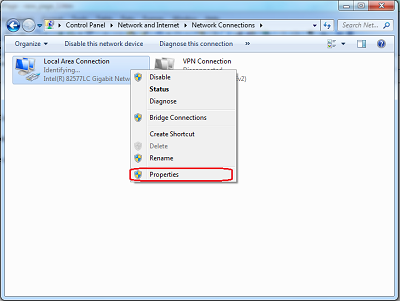
D) Select TCP/IP internet protocol and set IP address to static IP address to 1.1.1.2.
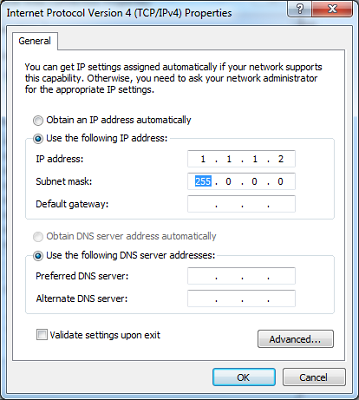
- Connect Ethernet cable to PC's wired interface and WLI-H4-D1300 LAN port.
Launch browser to 1.1.1.1 and Login.
Default User Name : admin
Default Password : password
- Go to [Wireless Config] - [Basic] and click search button to list SSIDs of available wireless routers.
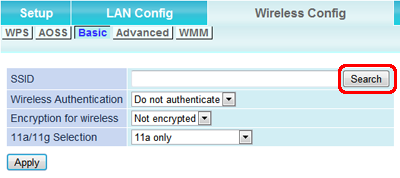
- Click on option to select Wireless router's SSID from step 1. Next, click Select button.
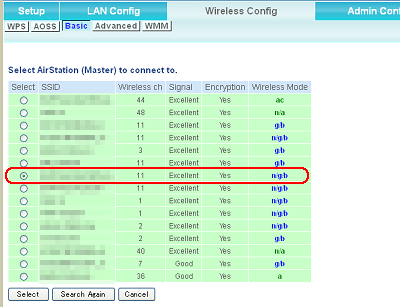
- Enter Wireless router's connection profile (Authentication, Encryption, and Key) from step 1.
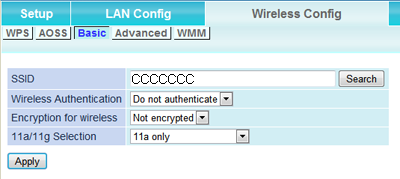
-
To confirm Wireless connection is established, navigate to Diagnostics | "System Info" tab and look for Wireless Information SSID , Channel and Status is indicated and present. If not present, push the refresh button .
If there is no wireless status indicated, repeat wireless search (start from step 5).
9- Optionally, set WLI-H4-D1300 IP address within same network segment as router LAN address. Choose an address that is outside the DHCP address pool to avoid duplicate IP.
(For example : 192.168.11.111)
Finally, make sure to put setup PC's adapter back to obtain IP address automatically (from step 3) .
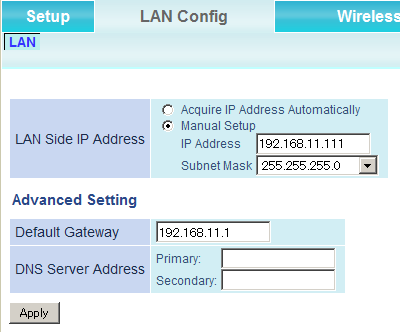
Details
Products
OS / Hardware
Was this answer helpful?
Please tell us how we can make this answer more useful.
