[Answer ID: 14465]
How to: Connect iPhone 4/4S to internet through wireless router
1. Determine router SSID and encryption key (password).
| Refer to label on the side of the unit. |
The initial (factory reset) values of SSID and Encryption key are printed on the label.
For example, the label on WZR-HP-AG300H is shown bellow:
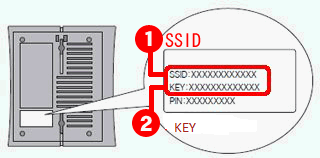
| Refer to configuration screen (WEB management interface) |
• The Interface for Professional firmware is as follows:
Go to [Wireless] - [Wireless Security] tab.
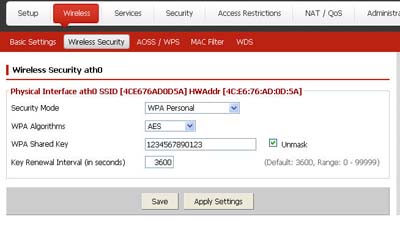
• The Interface for Userfriendly firmware is as follows:
Select [Wireless Config]-[Basic] tab to see details of security setting.

If AOSS or WPS security is setup, refer to AOSS or WPS tab for SSID and Key information
Note: In User-Friendly WEB Interface under [Wireless Config]-[Basic], the default encryption Key is always masked.
Be sure to keep a record, if default key is manually changed by administrator.
2- Turn on your iPod. If not at the home screen, press home button.
3-Tap settings button.
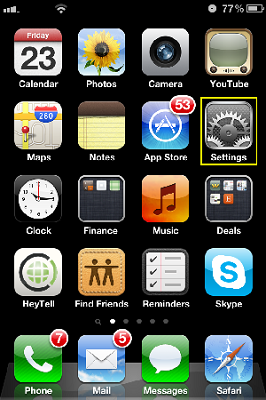
4-Tap WiFi button.
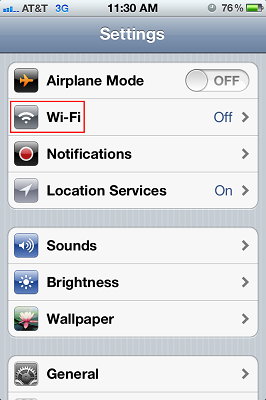
Make sure the "Wi-Fi" button is ON.
Wait for a while until the SSID searching gets completed.
*If the "OFF" button appears, a wireless feature is disabled.
Tap the button to enable a wireless connection.
Swipe the toggle switch to ON.
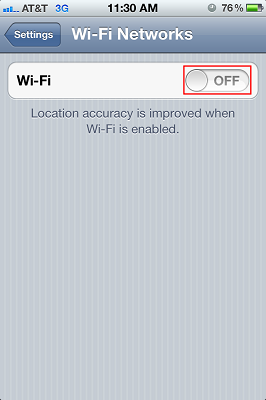
5-Tap the SSID from the Step1 under "Choose a Network...".
If the SSID cannot be found, scroll the list to check it.
*A key symbol appears because the wireless connection is encrypted.
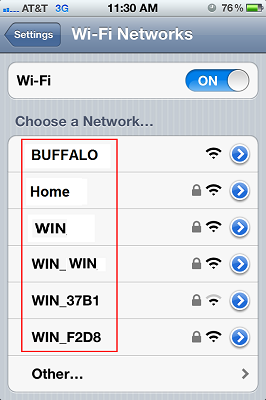
If not broadcasting your ssid choose "other" under 'choose a network'.
Under 'name' type your ssid.
6-The screen to enter an encryption key (password) appears.
Tap the encryption key written down from the Step 1. Then tap [Join].
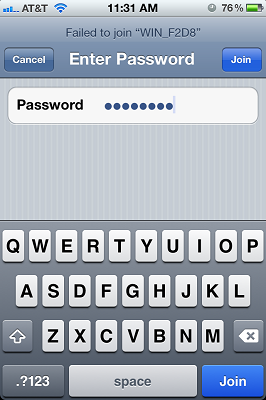
If you are successful, a checkmark next to your wireless router's SSID on this list is indicated.
also a wireless status indicator icon on the top status bar, next to your clock is displayed.
Details
