[Answer ID: 14254]
How can I setup WDS connection between two Access Points on User-Friendly firmware?
Wireless Distribution System (WDS)
The following is WDS setup procedure using Buffalo UserFriendly Firmware.
If you are trying to set up WDS using Professional, please refer to the link here.
Buffalo Wireless Distribution System (WDS) is a way to connect two Wireless Access Points (AP).
Buffalo implementation allows for quick and easy setup by pressing the AOSS button.
This will connect a new AP (slave) by wireless LAN bridging to an existing AP (Master) in the network.
The existing AP should already be connected to the Internet or have access to a DHCP server.
A new AP must operate in Access Point mode for WDS to work.
 To configuring manually, please refer to the link here.
To configuring manually, please refer to the link here.
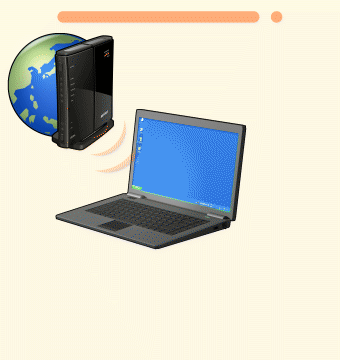
- To connect the new AirStation to the network, change the AP's Router switch to the OFF position for Access Point (Bridge) mode and wait for 40 Seconds (as in Figure 2).
Default IP for AP in bridge mode is 192.168.11.100.
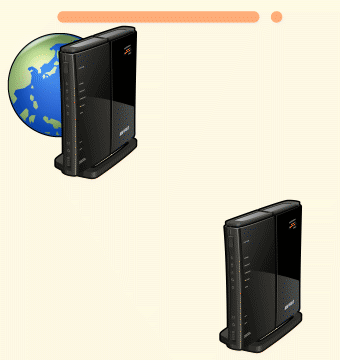
- Press and hold down the AOSS button on both the existing AP and the new AP until the Security LED for both APs start to blink.
- Inspect the Security LED, if it stays ON, it means AOSS has been successful.
If the Security LED keeps on blinking, repeat step 2.
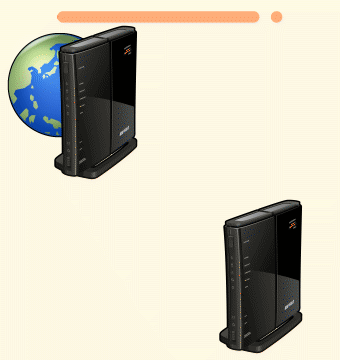
At this point WDS setup is complete and wireless client PC can connect to Access Point to access network.
Details
