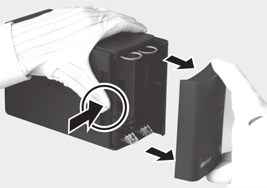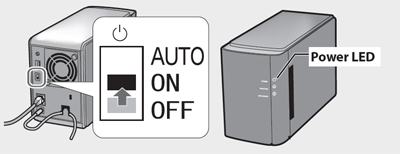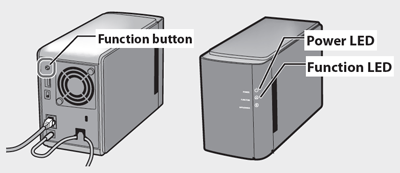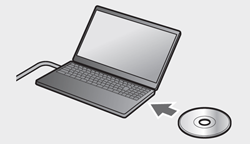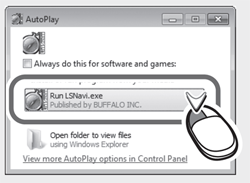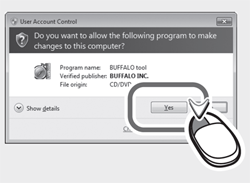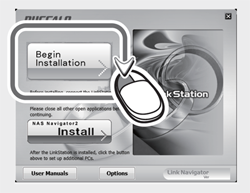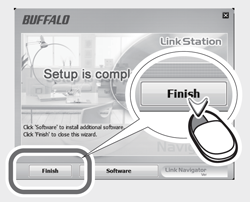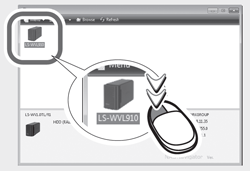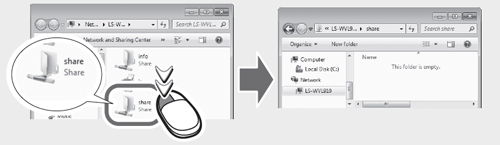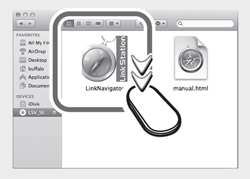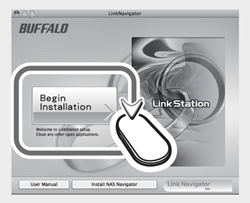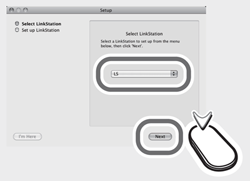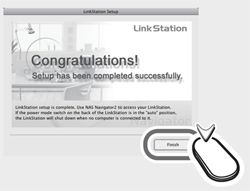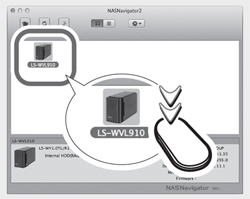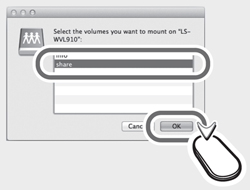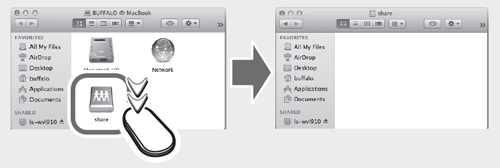[Answer ID: 14000]
How can I install a hard drive to LS-WV, LS-WX enclosure model for initial setup?
Follow the steps below to install a hard drive.
| 1. |
Remove the front cover.
|
| 2. |
Insert the hard drive.
|
| 3. |
Replace the front cover.
|
| 4. |
Connect the LinkStation with the Ethernet cable and AC adapter.
|
| 5. |
Move the power mode switch to the on position. During boot, the power LED will glow blue.
|
| 6. |
While the function LED is glowing red, press the function button once. The function LED will flash. It will take about 10 minutes for the software to install. Do not unplug or disconnect power until the function LED stops flashing. When the installation is finished, the LinkStation will reboot. When the power LED is glowing a steady blue, continue to step 7.
|
| 7. |
Insert the LinkNavigator CD into your computer.
|
| 8. |
Windows: 1) Click [Run LSNavi.exe].
2) Click [Yes].
3) Click [Begin Installation].
4) Click [Finish].
5) Double-click your LinkStation's icon.
6) Double-click the "share" folder.
Mac: 1) Double-click the icon.
2) Click [Begin Installation].
3) Select your LinkStation to set up, then click [Next].
4) Click [Finish].
5) Double-click your LinkStation’s icon.
6) Select "share", then click [OK].
7) Double-click the "share" icon.
|
Initial setup is complete.
- Hard Drives
| • | 3.5inch Serial ATA hard drives are supported. Please refer to www.buffalotech.com for compatibility information. |
| • | If configuring RAID, adding the same product model to both bays is recommended. |
| • | Original data saved on the added drive will be deleted. |
| • | Do not add a hard drive that has previously been used in a LinkStation or TeraStation. |
| • | The LinkStation's firmware cannot be updated without at least one drive being present in the main unit. |
- Safety Information
| • | The LinkStation is fragile and should be handled with care. |
| • | Do not handle the LinkStation by the front panel as it has been designed for easy removal and may cause you to drop the device. |
| • | Use caution when installing a hard drive. |
| • | Do not disassemble or modify any components when replacing a hard drive as this will void your warranty. |
| • | It is important to discharge static from your body by touching a metal object prior to working on the unit, as static may damage the unit. |
Details