[Answer ID: 13618]
How to start Virus Scanning.
Created 09/29/2011 15:17 | Updated 02/03/2012 12:54
Three types of virus scans are available:
- [Real-time Scan]
The virus scan runs in the background, scanning every file that you read or write. This is the default type of scanning. Your TeraStation may run slower if real-time scanning is enabled. To disable real-time scanning for a specific folder, see "Excluding a Specific Folder from Antivirus Scanning". - [Scheduled Scan]
A scheduled scan is executed at specific regular intervals, such as every Tuesday at 3 am. - [Manual Scan]
A manual scan runs once when initiated. Initiate a manual scan as described below.
-
- Open Trend Micro NAS Security settings.
- From the left-side menu, choose [Scan Options]-[Manual Scan].
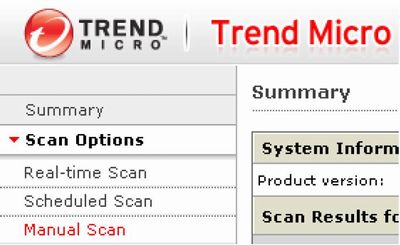
- Click [Scan now].
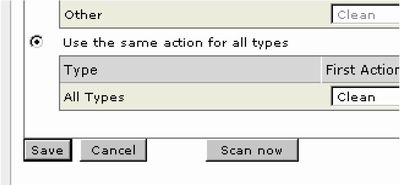
- Open Trend Micro NAS Security settings.
This starts the virus scan.
* If the scan finds a virus, the user can be notified in two ways:
- "Virus alert 134" is normally shown on the TeraStation's LCD screen. Once the virus is removed from the quarantine folder, the message is no longer displayed. If the antivirus software is configured to delete virus from the quarantine folder automatically, then "Virus alert 134" will not be displayed.
- If email notification is enabled in the TeraStation's Web Admin interface, then the antivirus software notifies the user by email if a virus is found. Setting email notification is recommended. See the TeraStation User Manual for instructions on setting email notification.
* If your TeraStation was factory-configured with antivirus software, then a quarantine folder with the name "TMNAS" is already set up. To change the quarantine folder, see "Creating a Virus Quarantine Folder".
* Depending on how many files are on your TeraStation, a virus scan may take several hours.
Estimated scanning times are shown below.
10,000 files: 30 minutes
100,000 files: 5 hours
1,000,000 files: 50 hours
Details
Products
OS / Hardware
Was this answer helpful?
Please tell us how we can make this answer more useful.
