[Answer ID: 13615]
Excluding a Specific Folder from Antivirus Scanning.
Created 09/29/2011 14:50 | Updated 02/03/2012 12:54
Use the procedure below to change the settings to remove a specific shared folder from the folders scanned by the virus scan service.
- Open your TeraStation's Web Admin interface.
In NAS Navigator2, right-click (for a Mac, click while holding down the Control key) the TeraStation icon and select [Open Web setting]. The Web Admin interface will open.
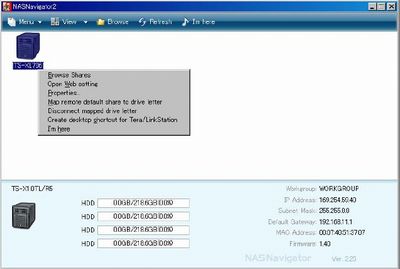
- Enter your username and password, then click [Login].
The default username is "admin" and the default password is "password".
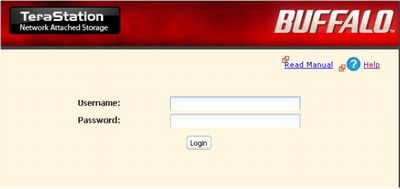
- In the Web Admin interface, click [Extensions]-[Virus Scanning].
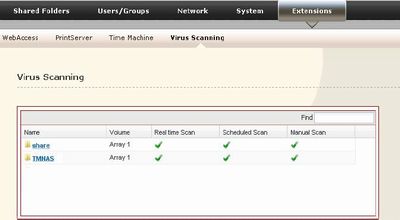
- Click the shared folder.
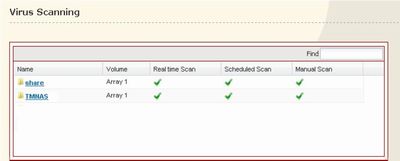
- Select [Disable Scanning] for the item that you want to remove from the scan, then click [Save].
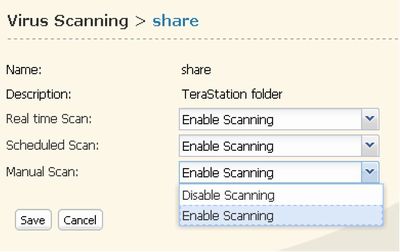
By default, all folders, including USB hard disks connected to the TeraStation, are set to [Enable Scanning].
You have now excluded a specific folder from antivirus scanning.
Details
Products
OS / Hardware
Was this answer helpful?
Please tell us how we can make this answer more useful.
