[Answer ID: 12762]
How can I change to another type of the firmware?
Created 06/22/2011 13:13 | Updated 07/05/2011 15:54
To change between the professional firmware (DD-WRT) and the user friendly firmware, follow the steps below.
Windows
Macintosh
Windows
- Insert the AirNavigator CD into your computer. The setup wizard will automatically launch.
Note: If the Setup Wizard does not launch, open the CD and double-click [ASSetWiz.exe] in the "Win" folder.
- Click [Change Firmware]
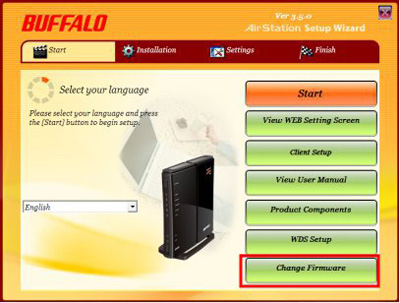
- The procedure for wiring will be displayed. Step through the wizard to connect your AirStation.
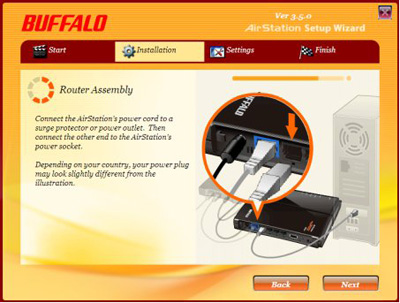
- When this screen is displayed, click [Change Firmware].
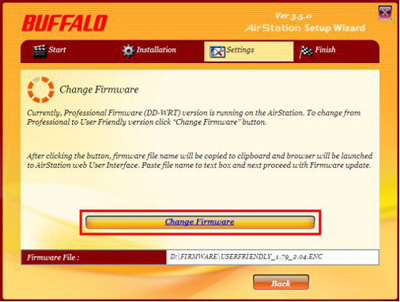
- If requested, enter the AirStation's username and password.
Note: By default, the professional firmware doesn't have a username and password configured. Set them before you go to the next step.
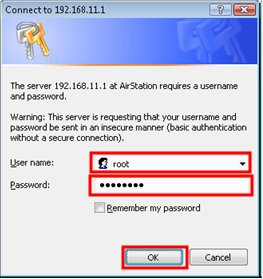
- When the following screen is displayed, make sure that the firmware file name is displayed, click [Upgrade] or [Apply], and follow the instructions on the screen.
Note: If the firmware name is not displayed on the screen, click [Browse...] and select the desired firmware. The firmware files are contained in the "Firmware" folder of the AirNavigator CD.
Professional firmware (dd-wrt) update screen:
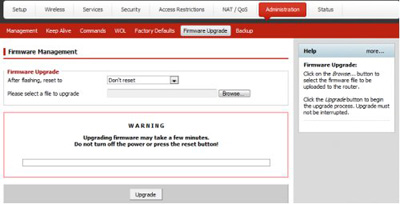
User-friendly firmware update screen:
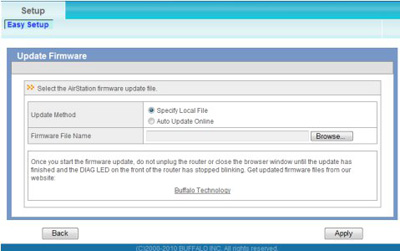
Macintosh
- Open the configuration Interface of the AirStation.
- To replace the professional firmware with the user-friendly firmware, click [Administration] > [Firmware Upgrade].
To replace the user-friendly firmware with the professional firmware, go to [Easy Setup] and click [Update AirStation Firmware].
- Click [Browse...] to select the firmware file, and click [Upgrade] or [Apply].
Note: The firmware files are contained in the "Firmware" folder of the AirNavigator CD.
Professional firmware (dd-wrt) update screen:
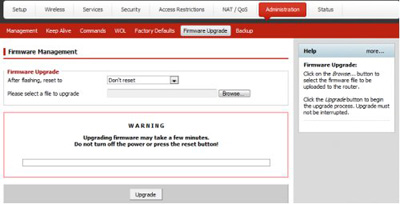
User-friendly firmware update screen:
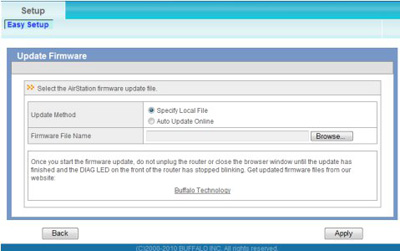
Details
Products
OS / Hardware
Was this answer helpful?
Please tell us how we can make this answer more useful.
