[Answer ID: 12640]
How can I connect an Android device to the internet by AOSS?
Created 06/06/2011 14:44 | Updated 09/04/2013 10:19
| This is one of the common way on an Android device. The screen and menu may be different depending on your device. |
- Download and Install "AOSS for Android" from the Android market.
- Check the AC adapter of the AirStation is plugged in and that the AirStation can access the Internet.
- Tap [App] from the Home screen.
- Tap the [AOSS] installed into the Android phone.
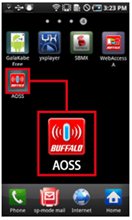
- Read the software license agreement, and tap[Agree].
*The following screen is displayed only at the first time.
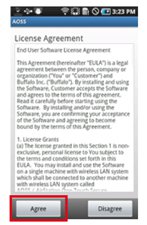
- Tap the AOSS button displayed on the screen.
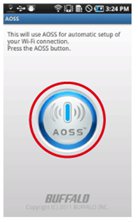
- The next screen appears.
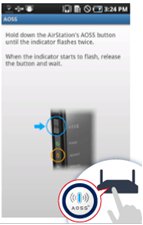
- Press and hold the security setting button (AOSS button) of the AirStation until the SECURITY LED flashes.
When the SECURITY LED flashes, release the button.

* The image is an example.
The location of the AOSS button is different depending on the AirStation. Check the location for your AirStation. - When the next screen appears, wait until the connection is complete.
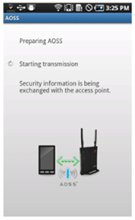
- When "Successfully connected to the access point with AOSS" is displayed, tap [Finish].
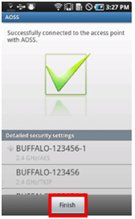
- Tap the browser icon from the Home screen.
- When the internet screen appears, the setting is complete.
*"Android" and "Android Market" are the trademarks and registered trademarks of Google Inc.
Details
Products
OS / Hardware
Was this answer helpful?
Please tell us how we can make this answer more useful.
