[Answer ID: 12267]
I cannot access to the LinkStation; the message, "the network path was not found" appears.
Cause 1: The LinkStation may not be connected to the network.
Solution 1: Do not connect the PC to the network immediately right after starting the PC, wait for a while to connect it.
Cause 2: The drive letter mapped to a network drive has changed.
Solution 2: Map a network drive again.
How to map a network drive
- Start [Nas Navigator2].
- Right-click on the LinkStation which has a shared folder to map a network drive, and then click [Map Network Drive].
- The icon of the LinkStation network drive (
 ) is added in [Computer (My Computer)]. The network drive can be used in the same operation as other hard disks.
) is added in [Computer (My Computer)]. The network drive can be used in the same operation as other hard disks.
How to map a network drive (for Mac OS 10.3.9 or later)
- Start [NAS Navigator2].
- Press and hold the control key and click the LinkStation icon, and then select [Open Folder].
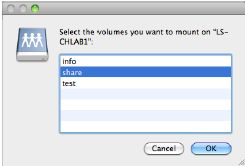
1) Select the shared folder to mount.
2) Click [OK].
- The following icon will be displayed on the desktop after it is mounted.

- The displayed characters are the shared folder name. The characters vary depending on the folder name being configured.
- It may be displayed in the sidebar of the [Finder] on Mac OS X 10.5 or later.
-To unmount, drug and drop the icon to the Trash Can.
Cause 3: The IP address of the LinkStation is wrong or changed.
Solution 3: Check the IP address first before the connection.
How to change the IP address
- Start "Nas Navigator2".
- Right-click the LinkStation icon to change the IP address, and click [Properties].
Click [IP address] on the screen.
*For Mac OS, press and hold the control key, and click the LinkStation icon.
Click the [Open Device Setup Screen]-[IP Settings] tub. - Enter the IP address and Subnet Mask.
*Checking [Obtain an IP address automatically] maps an IP address automatically from the DHCP server again.
This function is not usable when the DHCP server is not available in the network.
Checking [Renew IP address] will obtain the IP address from the DHCP server again. - Click [OK].
* For Mac OS, click [Apply].
Cause 4: Security software or Windows firewall is in operation.
Solution 4: Configure the LinkStation to allow the connection.
*Refer to the manual of your security software or Help of your OS to see how to "allow" the connection.
Details
