[Answer ID: 12190]
How to allow your adapter to increase throughput by using 300Mbps(40MHz) Mode
The procedure is different depending on the model.
In case of the settings on WLI-TX4-AG300N
In case of the settings on the model other than WLI-TX4-AG300N
| For WLI-TX4-AG300N: |
This is procedure for WLI-TX4-AG300N to increase throughput by using 300Mbps(40MHz) Mode.
1. Configure the 300Mpbs(40MHz) mode on the wireless AP, first
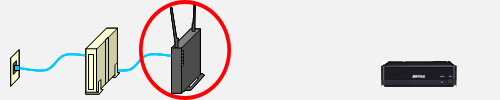
- Display the setup screen of the main unit.
Click hereto display the setup screen.
- Click the [Wireless SSID & Channel(11n300Mbps Mode) in the "Easy Setup" field.
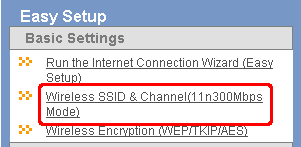
- Choose [40MHz] at "300Mbps Mode - Band Width:".
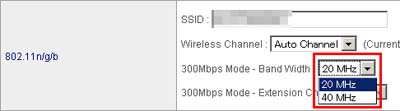
- Click [Apply].
Configuration has been done.
Go to the next step below.
2. Configure the 300Mpbs(40MHz) Mode on WLI-TX4-AG300N
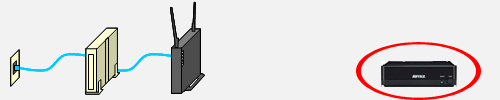
- Set the switch on the side of WLI-TX4-AG300N to "x2".
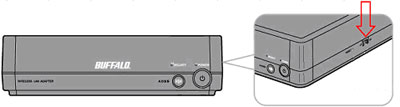
- First, the POWER LED flashes in red at a moment, and then the red light turns into blue. Now the setup is completed.
The setting for WLI-TX4-AG300N has been completed.
Back to top
| For models other than WLI-TX4-AG300N |
This is procedure for other models than WLI-TX4-AG300N to increase throughput by using 300Mbps(40MHz) Mode.
1. Install AirStation Bandwidth 20/40MHz Select Tool.
*This tool is usable to work outside Buffalo wireless LAN adapter.
- Insert AirNavigator CD to the PC, and wait for a while. The menu screen will show up.
* If you don't have bundled AirNavigator CD (Setup Wizard), download the latest AirNavigator from the website in your region.
Click here, link to the website in each region.
* Open "My Computer", and double-click the icon of AirNavigator CD when the menu screen is not displayed.
Click [Run ASSetWz.exe].
Click [Yes], or [Continue].
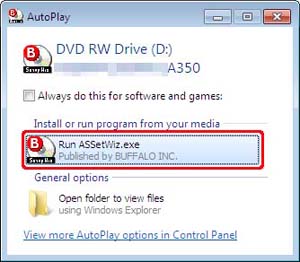
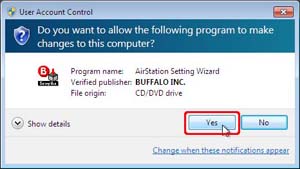
- Click [Options] on the menu screen.
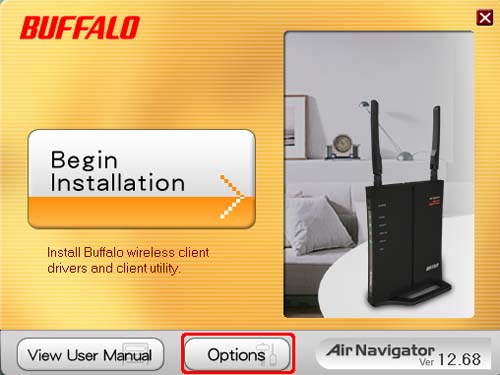
- Click [Advanced Installation].
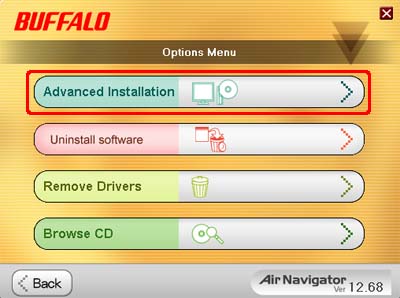
- Place a check mark at [Buffalo AirStation 300Mbps Mode Setting], and click the [Install] button.

- Keep the procedure followed by the instruction.
- When installation has been completed, the messages says "Installation is complete" will be displayed.
Click [Back] and the [x] symbol on the top right to close the screen.
Configuration has been done.
Go to the next step below.
2. Change the setting into the AirStation Bandwidth 20/40MHz Select Tool.
*See Quick Setup Guide to connect the wireless LAN adapter to the wireless AP before setting 40MHz Mode.
- Click [Start]-[Programs] - [BUFFALO] - [AirStation Utility] - [AirStation Bandwidth 20/40MHz Select Tool].
- The start screen of the setup wizard of Bandwidth Select Tool will apper.
Click [Next].
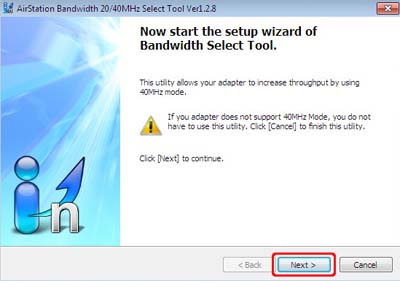
- Read the Notes, and click [Next].
- Select a wireless adapter from the "Select target adapter" field, and click [Next].
- Select [Use 300Mbps Mode] from the "Please select the mode for the setting up this wireless adapter:" field, and click [Next].
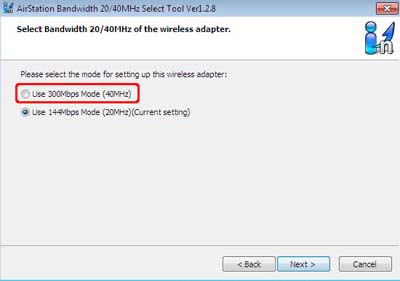
*The screen above might not be displayed depending on the version of the AirStation double-speed setup tool. - When the settings of the wireless network adapter have been changed completely, the device starts to connect to the wireless AP again. Wait for a while .
- Click [Change AirStation router settings. (Recommend)].
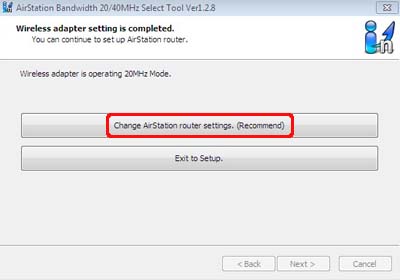
- After searching for the wireless router, select the [Use 40MHz Mode] under the 11g or 11a field, and click [Next].
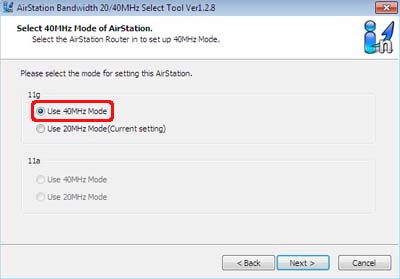
*The screen above may not be displayed depending on the version of the AirStation double-speed setup tool.
- Wait for a while until the setting of the wireless AP has been changed completely.
When a message to notify the settning is completed is displayed, click [Finish] to close the screen.
- How to disable the 300Mbps connection mode.
-
To disable the 300Mbps(40MHz) Mode, change the mode setting into clicking [Use the 144Mbps Mode] at step 5 and [Use 20MHz Mode] at step 8 in Procedure 2.
*It is unable to disable 300Mbps(40MHz) Mode setting by the AirStation Bandwidth 20/40MHz Select Tool depending on the version of the tool. In this case, download the latest version of AirNavigator CD from the website in each region.
Click here to download it.
When the CD has been downloaded, go to step1, and install the latest tool.
Details
