[Answer ID: 11480]
How can I set the AirStation to use the USB hard drive connected to it?
Created 03/07/2011 11:27 | Updated 05/31/2011 14:48
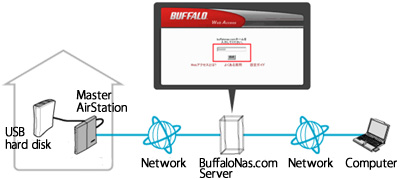
Here is the procedure how to access to your USB hard drive which is connected to the AirStation.
- Open the web browser, and enter the IP address of the AirStation.
* if you use the AirStation by Router mode, the IP address should be 192.168.11.1. - Click [NAS]-[Shared Folder].

- Set the Access Limits for the Web Access.
Select to use the Access Limits by checking the parameter.
(Check the Access Limits)
Enter registered user name and password to log in when you access to the USB hard drive. The authority of each users follow by the setting of the Access Limits.
(Uncheck the Access Limits)
No authorization when you access to the USB hard drive, and log in by read-only user. If the user write the data, the user should be logged in by registered user name and password. The users don't need to write the data, no user registration on the AirStation. -
Click [User Management].

- Register an user for the Access Limits.
Enter [User Name] and [Password], and click [Add]
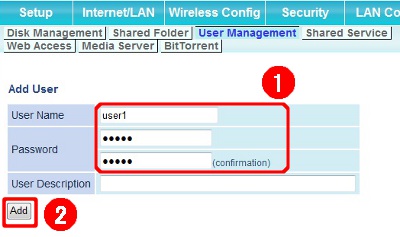
The users can be added up to 16 users. - Set each parameters for the Web Access.
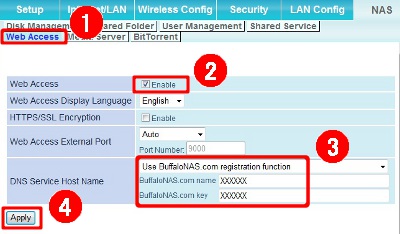
1) Click [Web access].
2) Check [Enable] for [Web Access].
3) Select [ Use BuffaloNas.com Registration function ] from the pull down menu for [DNS Service Host Name], and enter BuffaloNAS.com name and BuffaloNAS.com key.
- BuffaloNAS.com name: Enter an user name who access to the USB hard drive using the Web Access.
Up to 3-20 alphanumeric characters, space, hyphens ( - ), underscores ( _ ) and period ( . ), may be used.
- BuffaloNAS.com key: Enter random string
Up to 3-20 alphanumeric characters, space, hyphens( - ), underscores ( _ ) and period ( . ), may be used.
4) Click [Apply].
* If the AirStation doesn't connect to the Internet for a constant time, the BuffaloNAS.com name will be deleted from the registration.
Details
Products
OS / Hardware
Was this answer helpful?
Please tell us how we can make this answer more useful.
